Overview
Keycloak serves as the Identity and Access Management (IAM) solution for Linqra, providing robust authentication and authorization capabilities. It manages user identities, roles, and access policies while supporting various authentication protocols including OAuth 2.0 and OpenID Connect.Access Information
Admin Console
For production environments, it’s crucial to change the default admin credentials to ensure security.
Configuration Steps
1. Create New Realm
A realm in Keycloak manages a set of users, credentials, roles, and groups. Follow these steps to create a new realm:- Log in to the Keycloak Admin Console (admin, admin for dev)
- Click on the dropdown in the top-left corner (default shows “master”)
- Click “Create Realm”
- Enter “Linqra” as the Realm name
- Ensure “Enabled” is switched ON
- Click “Create”
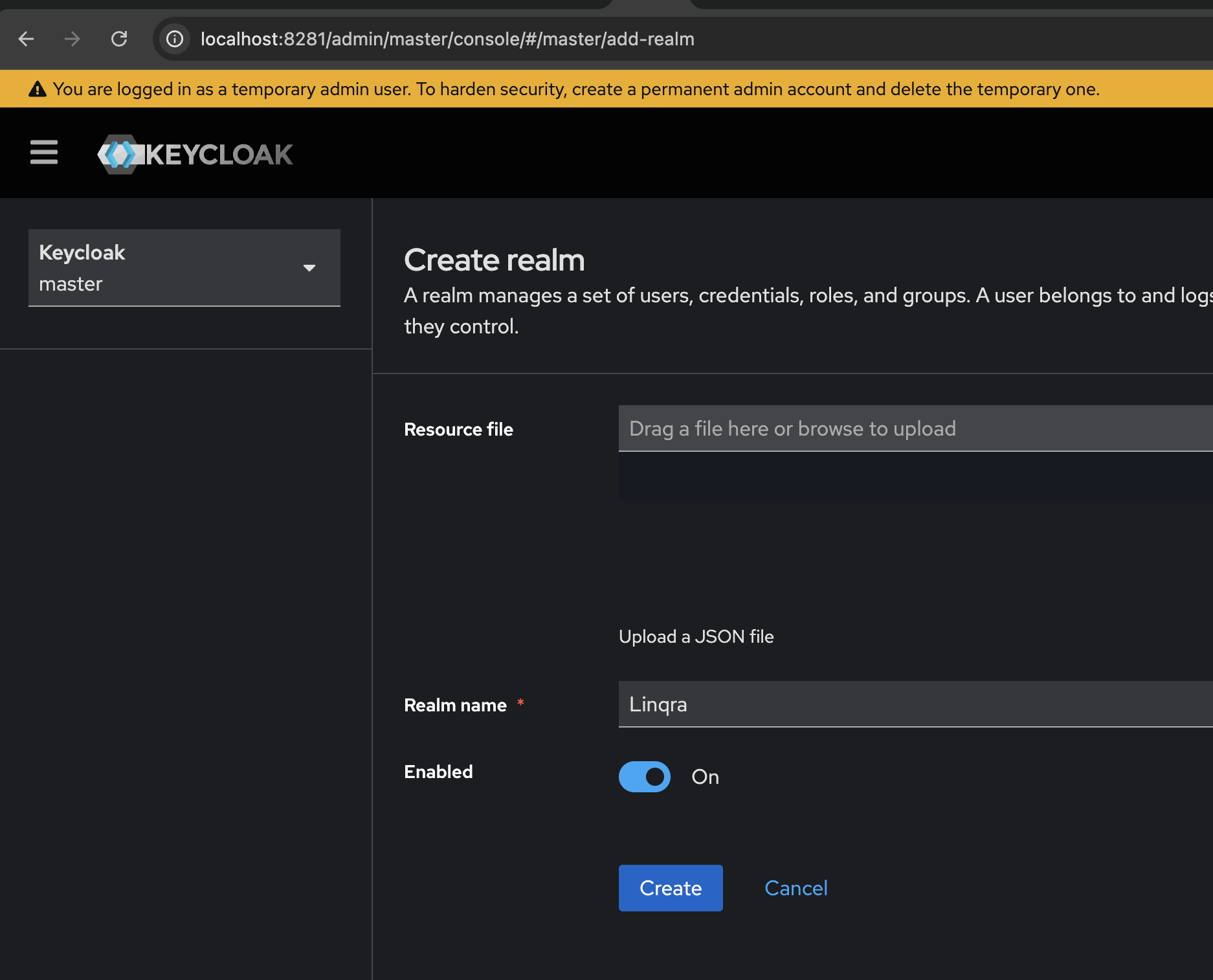
The master realm should only be used to create and manage other realms. Create a separate realm for your application.
2. Create New Client
After creating the realm, you’ll need to set up a client for the Linqra Gateway. Follow these steps:General Settings
- Navigate to “Clients” in the left sidebar
- Click “Create client”
- Set the following general settings:
- Client ID:
linqra-gateway-client - Name:
Linqra Gateway Client - Description:
Linqra Gateway Client - Always display in UI:
ON - Click “Next”
- Client ID:
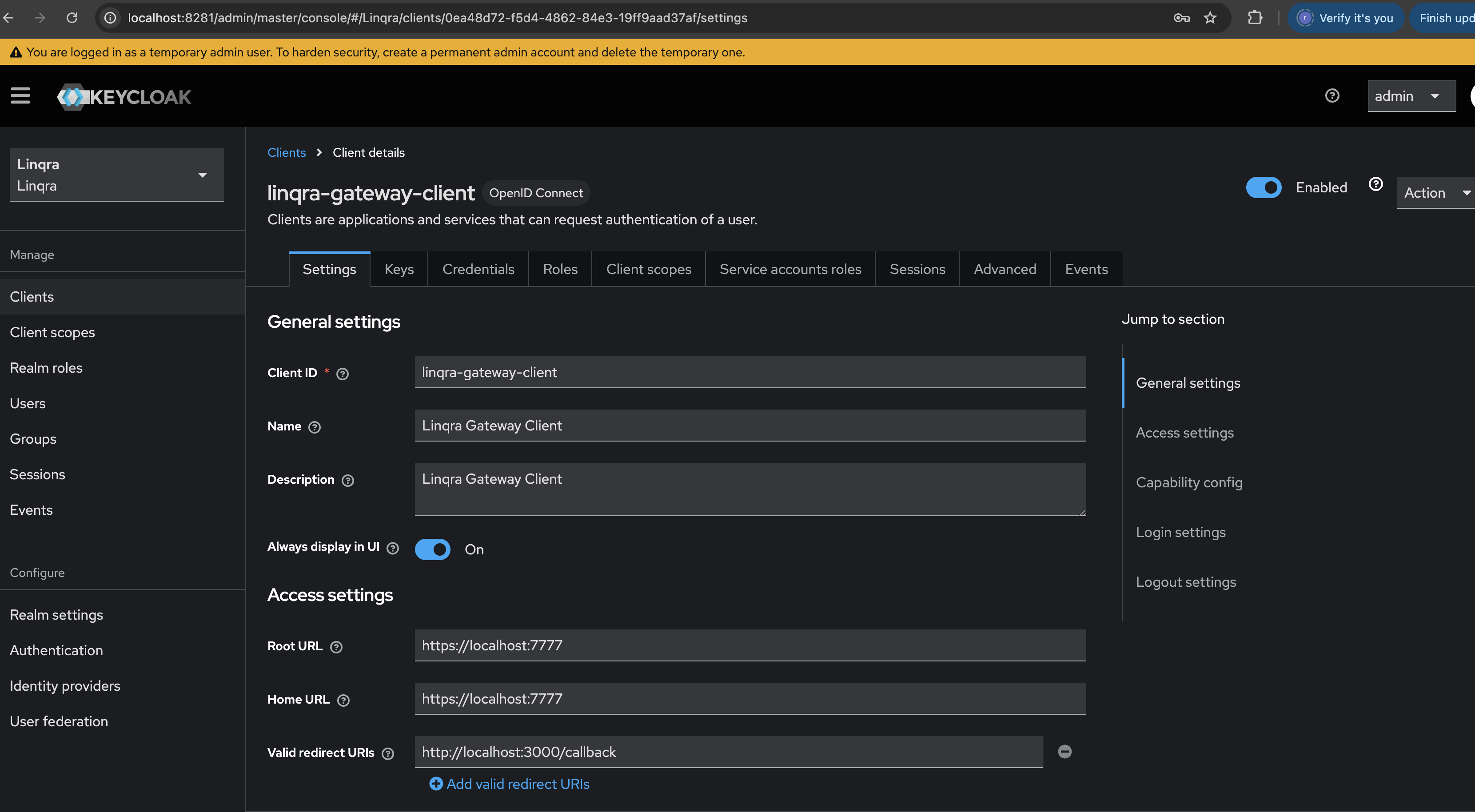
Access Settings
Configure the client’s access settings:- Root URL:
https://localhost:7777 - Home URL:
https://localhost:7777 - Valid redirect URIs:
http://localhost:3000/callback - Valid post logout redirect URIs:
http://localhost:3000 - Web origins:
http://localhost:3000 - Admin URL:
https://localhost:7777
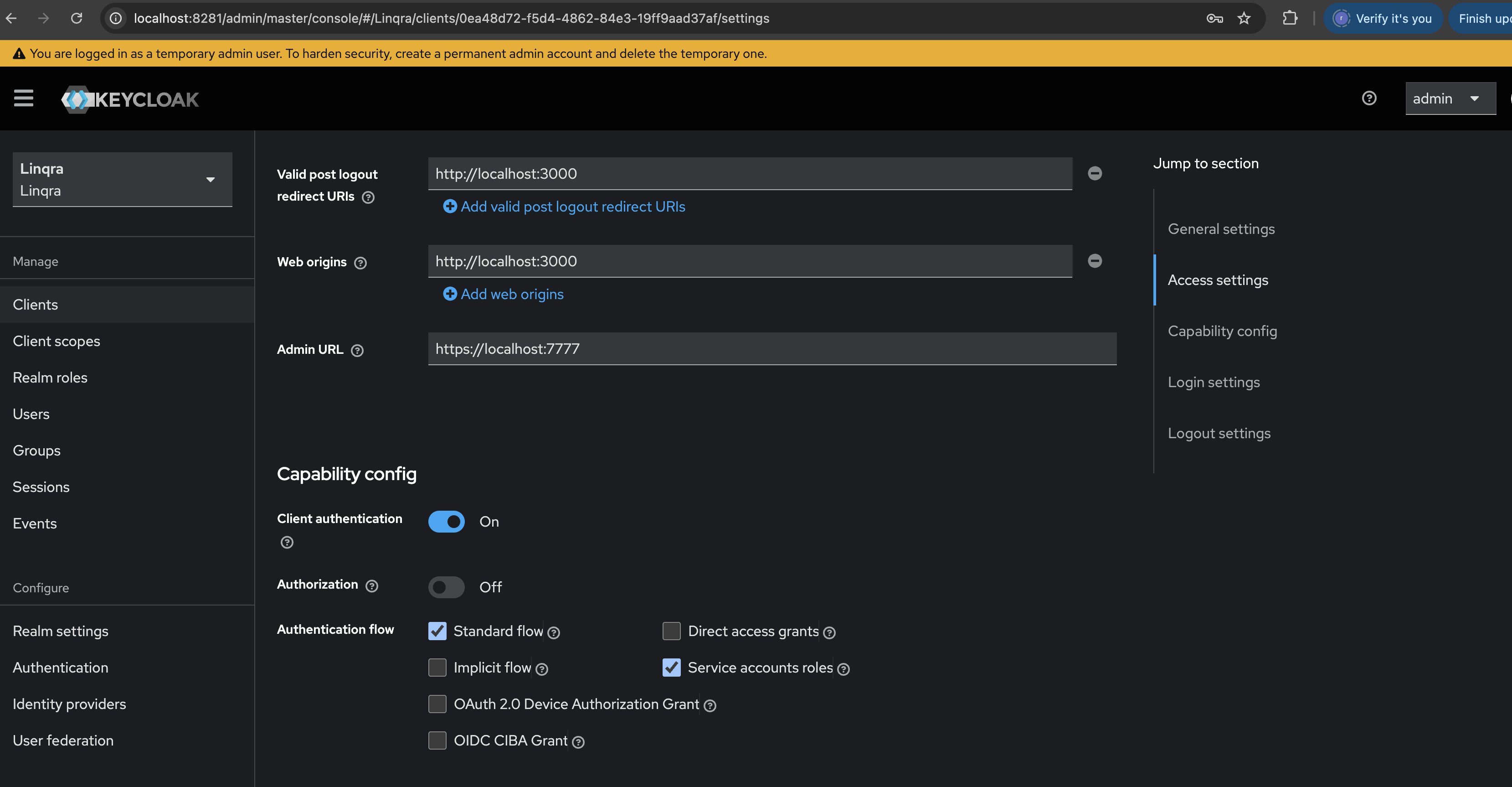
Capability Config
Set up the authentication capabilities:- Client authentication:
ON - Authorization:
OFF - Authentication flow:
- Standard flow:
Enabled - Service accounts roles:
Enabled - All other flows:
Disabled
- Standard flow:
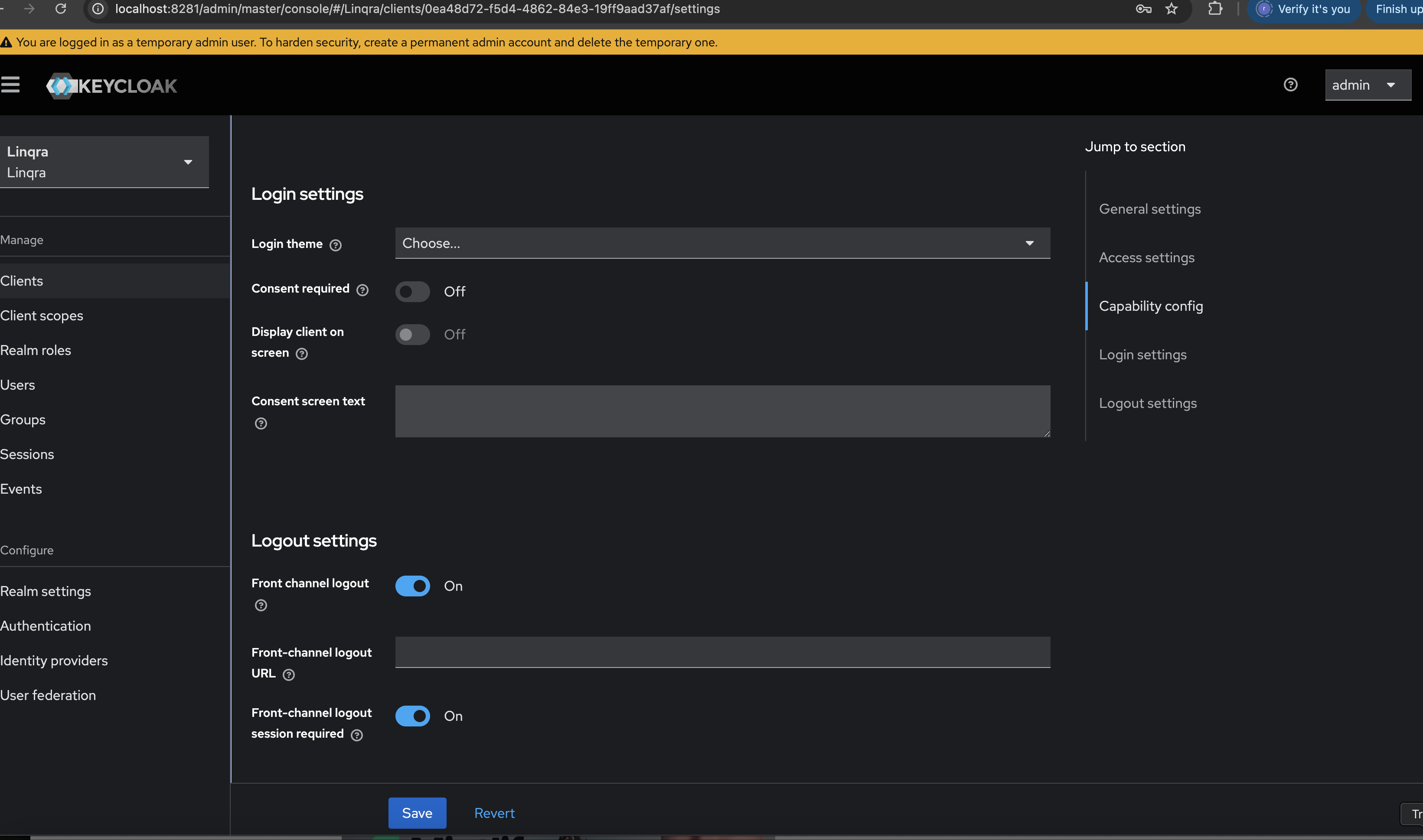
Make sure to adjust the URLs according to your deployment environment. The URLs shown here are for local development.
3. Create Client Role
After setting up the client, you’ll need to create a role for gateway authentication:- Navigate to the “Roles” tab in your client settings
- Click “Create role”
- Configure the role:
- Role name:
gateway_admin - Description:
Gateway admin role for the client id: linqra-gateway-client
- Role name:
- Click “Save”
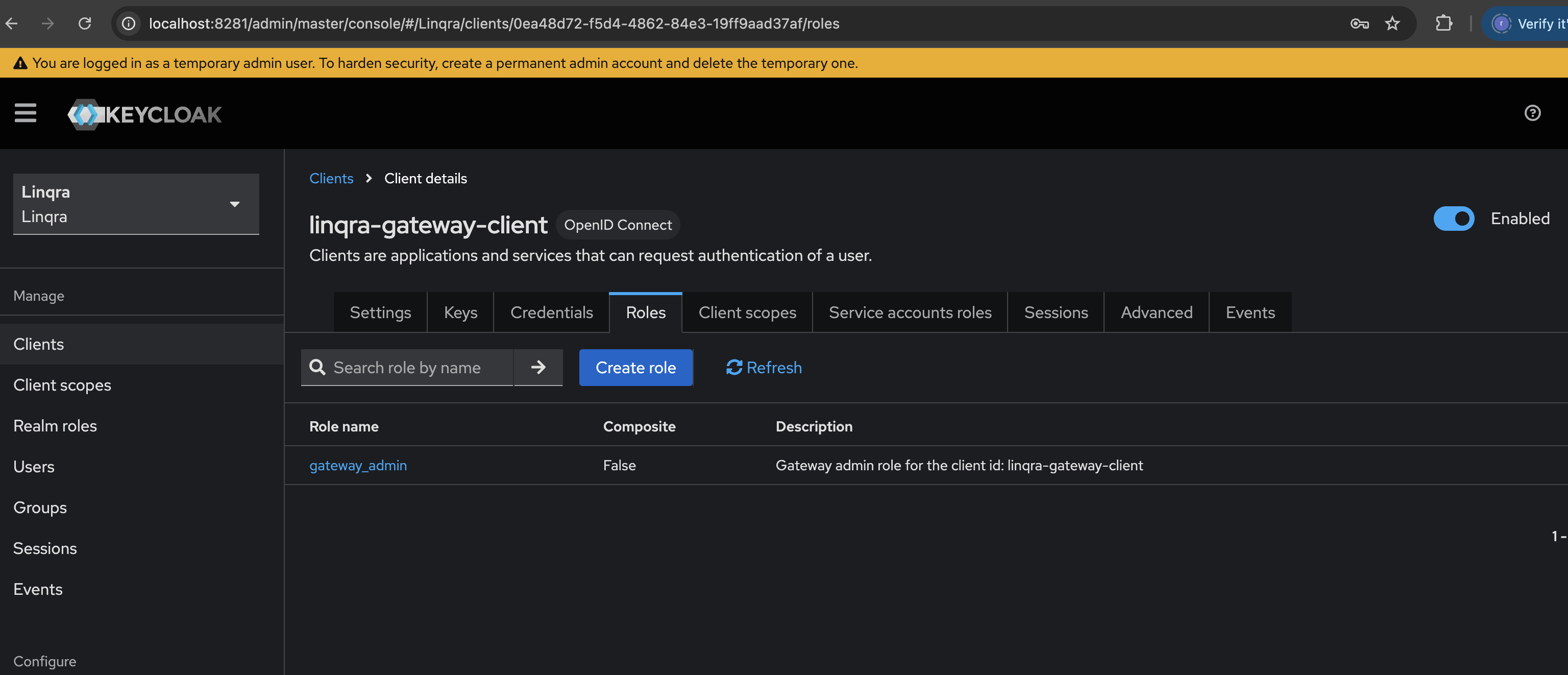
The
gateway_admin role is used by the API Gateway’s security system to verify that requests are coming from a valid Linqra Gateway application. This is a system-level role for application authentication, not for user administration.4. Create Realm Role
Next, you’ll need to create a realm-level role to identify Linqra realm belongings:- Navigate to “Realm roles” in the left sidebar
- Click “Create role”
- Configure the role:
- Role name:
gateway_admin_realm - Description:
Role to identify the belongings of the Linqra realm
- Role name:
- Click “Save”
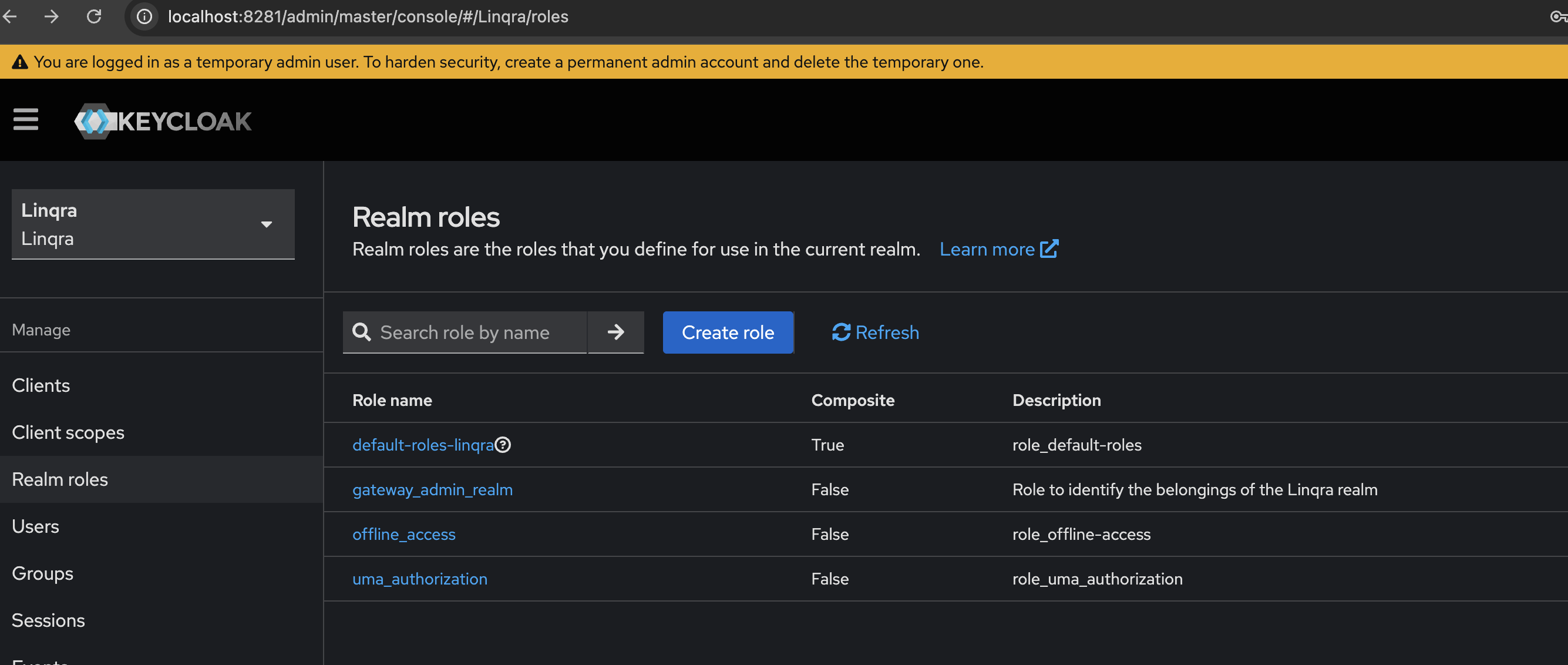
The
gateway_admin_realm role is used at the realm level to identify and manage resources that belong to the Linqra realm. This is distinct from the client-specific gateway_admin role created earlier.5. Assign Service Account Roles
Now you need to assign both the client and realm roles to the service account:- Navigate to your client’s “Service accounts roles” tab
-
You’ll see the service account username:
service-account-linqra-gateway-client -
Assign the roles:
First, assign the client role:
- Click “Assign role”
- Select “Filter by client” and choose “linqra-gateway-client”
- Select
gateway_admin - Click “Assign”
- Click “Assign role” again
- Select “Filter by realm roles”
- Select
gateway_admin_realm - Click “Assign”
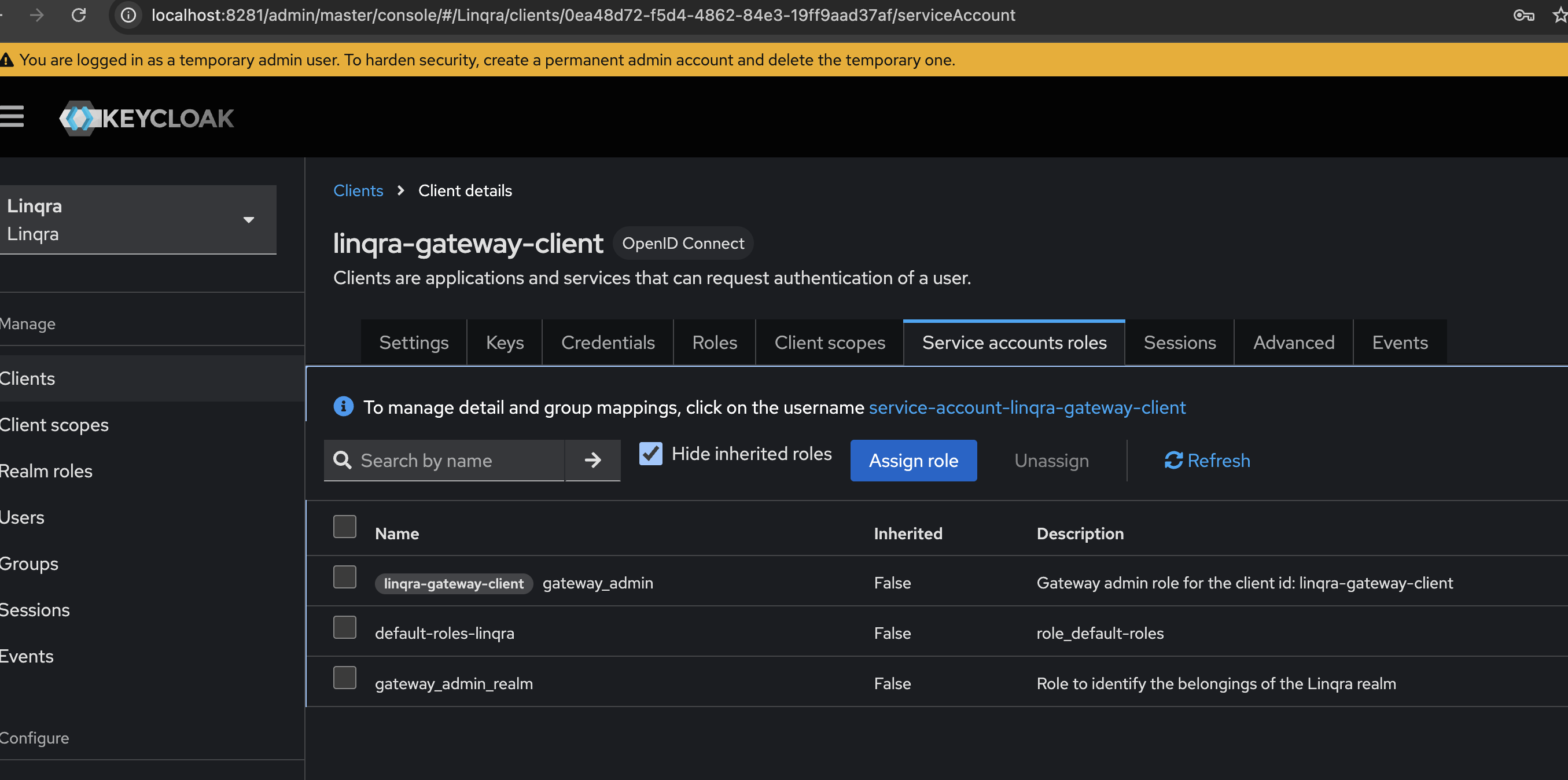
The service account needs both roles to function properly:
gateway_admin: For client-level authenticationgateway_admin_realm: For realm-level resource access
6. Create Client Scopes
Next, create the necessary client scopes for gateway and team-based access control.a. Gateway Read Scope
- Navigate to “Client scopes” in the left sidebar
- Click “Create client scope”
- Configure the scope:
- Name:
gateway.read - Description:
To read the gateway end points - Type:
Default - Display on consent screen:
ON - Include in token scope:
ON
- Name:
- Click “Save”
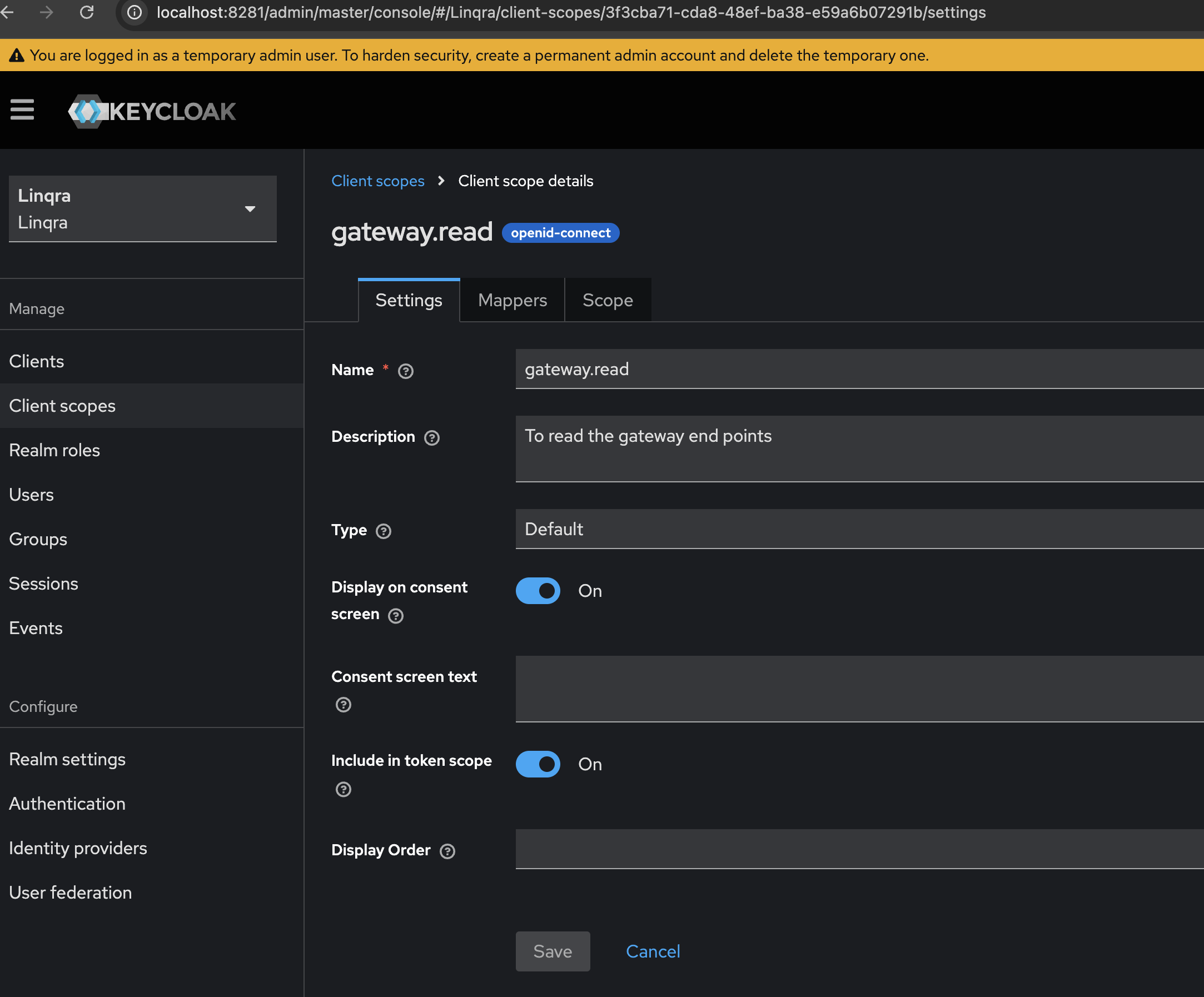
Client scopes help in defining sets of protocol mappers and role scope mappings that can be shared between multiple clients. The
gateway.read scope provides the necessary permissions for reading gateway endpoints.b. Team Scope
- In the “Client scopes” section, click “Create client scope” again.
- Configure the scope:
- Name:
team.scope - Description:
Restricts access to specific teams - Type:
Default - Display on consent screen:
ON - Include in token scope:
ON
- Name:
- Click “Save”
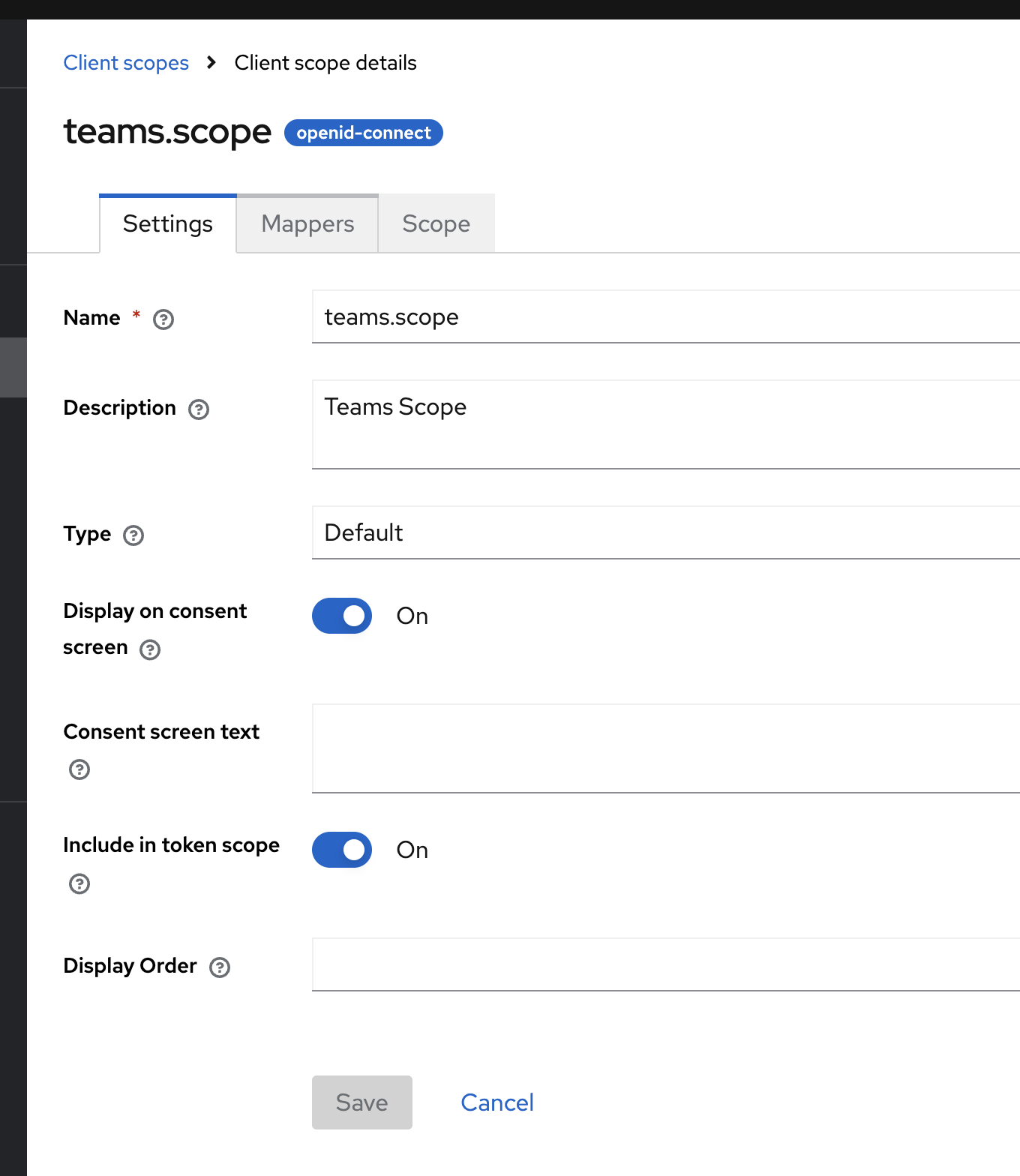
- Go to the
team.scopeclient scope you just created. - Navigate to the “Mappers” tab.
- Click “Create” to add a new mapper.
- Configure the mapper:
- Name:
teams - Category:
Token mapper - Mapper Type:
Hardcoded claim - Claim name:
teams - Claim value:
["67d0aeb17172416c411d419e"] - Claim JSON type:
JSON - Add to ID token:
ON - Add to access token:
ON - Add to userinfo:
ON
- Name:
- Click “Save”
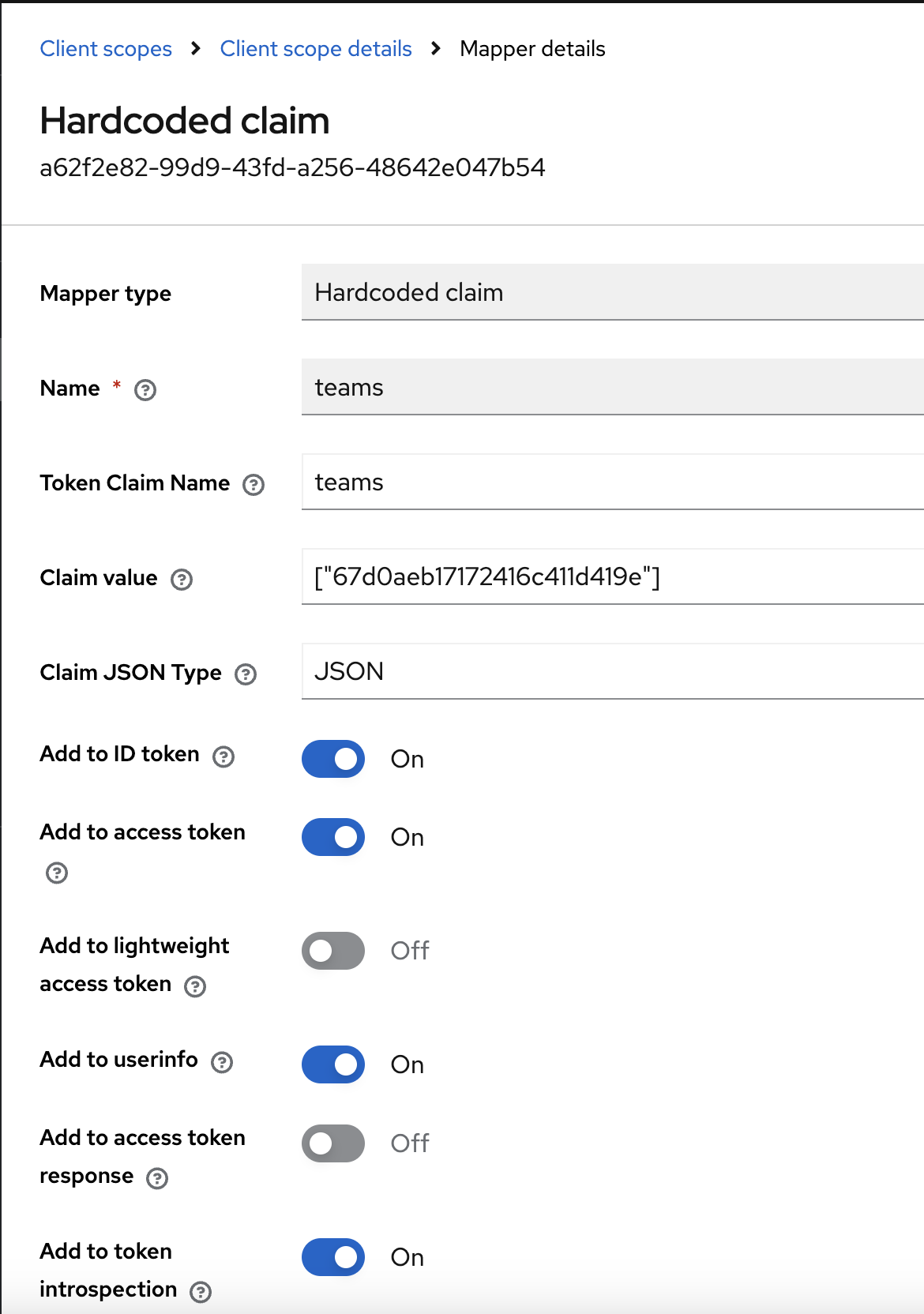
You can add more team IDs in the claim value as a comma-separated list, e.g.
This provides an extra layer of security, ensuring that only users belonging to the specified teams can access the application.
["teamid1","teamid2"].This provides an extra layer of security, ensuring that only users belonging to the specified teams can access the application.
7. Assign Roles to Client Scope
After creating the client scope, you need to assign both client and realm roles to it:-
Navigate to the
gateway.readclient scope - Go to the “Scope” tab
-
Assign the roles:
First, assign the client role:
- Click “Assign role”
- Select “Filter by client” and choose “linqra-gateway-client”
- Select
gateway_admin - Click “Assign”
- Click “Assign role” again
- Select “Filter by realm roles”
- Select
gateway_admin_realm - Click “Assign”
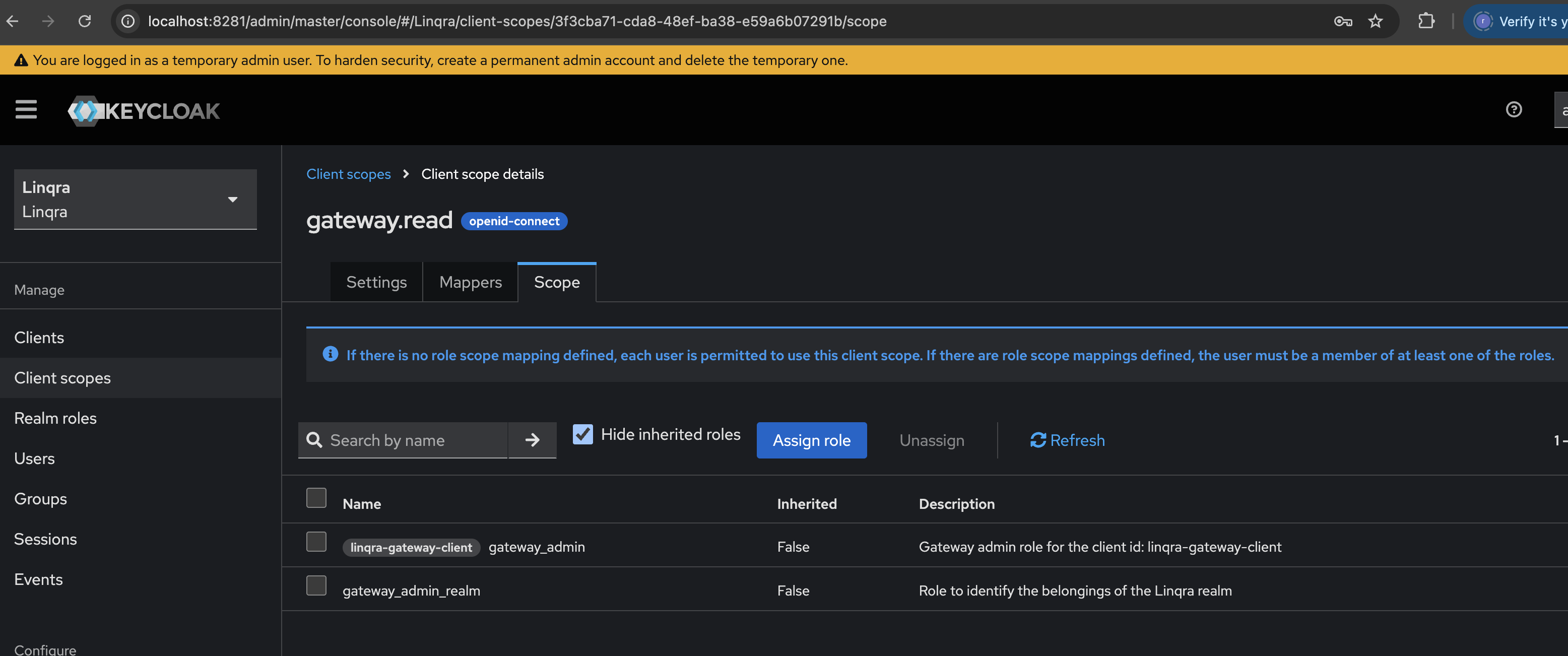
These role assignments determine what permissions are included when the
gateway.read scope is used. Users must have at least one of these roles to use this client scope.8. Add Client Scopes to Client
Finally, you need to add both thegateway.read and team.scope scopes to the linqra-gateway-client:
- Navigate to the
linqra-gateway-clientsettings - Go to the “Client scopes” tab
- Click “Add client scope”
- In the popup:
- Find and select
gateway.read - Make sure it’s set as “Default”
- Click “Add”
- Find and select
- Repeat the process to add
team.scopeas a “Default” client scope as well
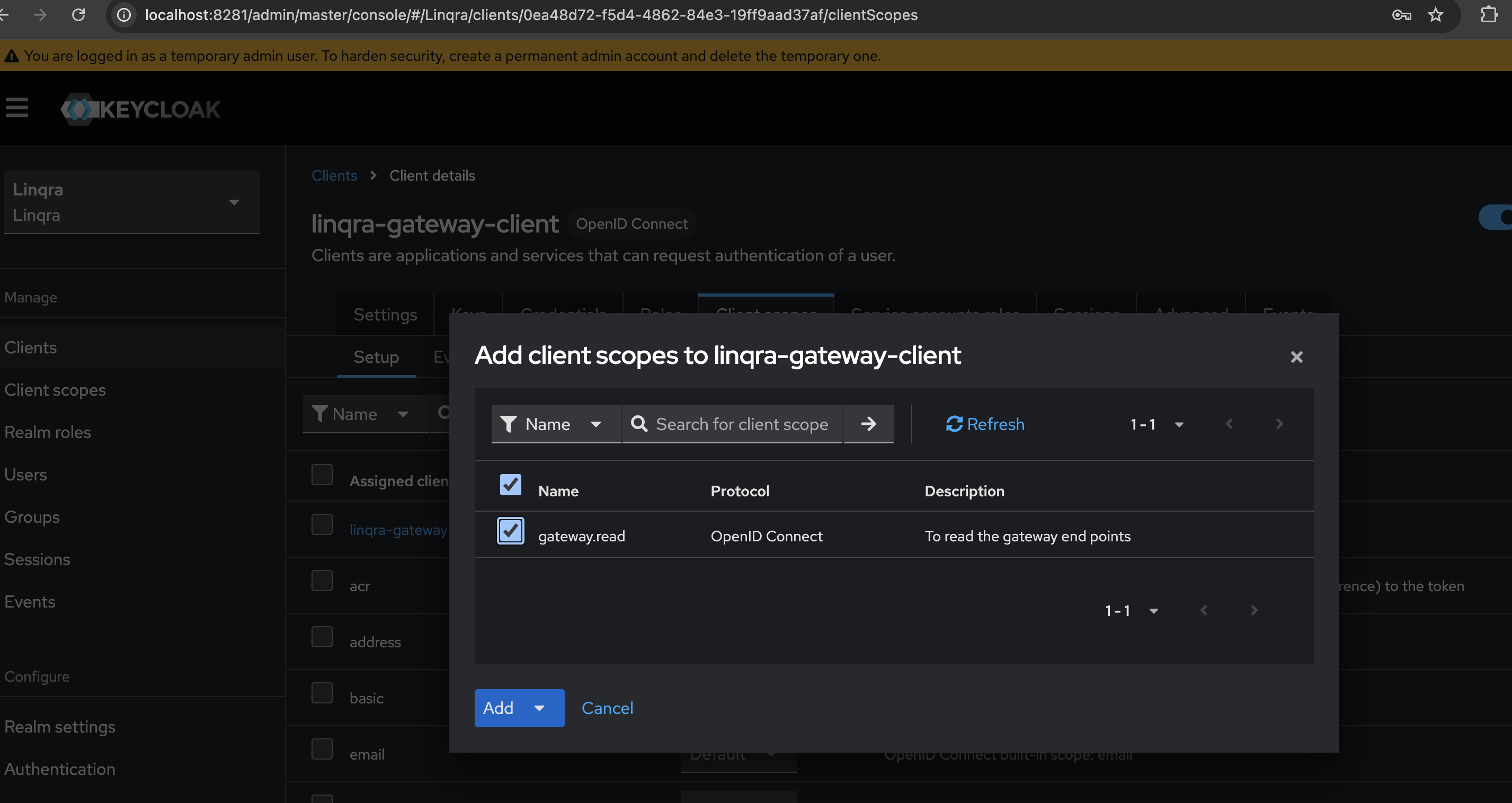
Setting both scopes as “Default” ensures they will be automatically included in every token request for this client, providing both endpoint and team-based access control.
9. Frontend URL Configuration
The Frontend URL configuration varies depending on your deployment environment:Standalone Environment
If running Keycloak standalone:Containerized Environment
If running in Docker/containers: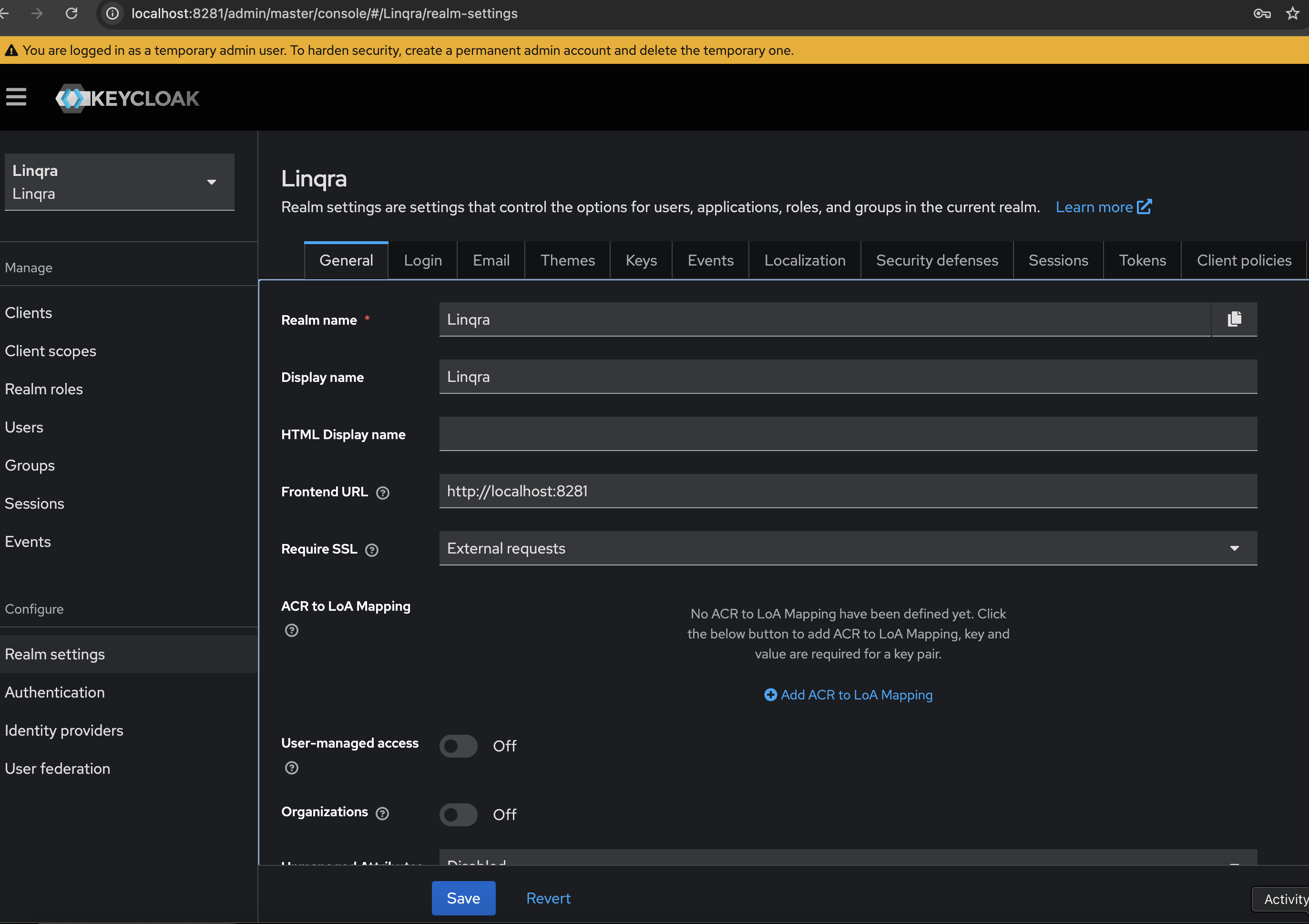
The Frontend URL setting is crucial for proper redirection in authentication flows. It tells Keycloak which base URL to use when generating redirect URLs and other authentication-related endpoints.

