Project Structure
The Linqra project consists of several key components:Component Overview
- .github: Contains GitHub-specific configurations and CI/CD workflow definitions
- .kube: Houses Docker and Kubernetes configurations for containerized deployment
- api-gateway: The core service that handles API routing, security, and gateway operations
- discovery-server: Eureka server for service registration and discovery
- edge-service: React-based web application for the user interface
- keys: Pre-generated certificates and keystores for secure service communication
- docker-compose.yml: Defines and configures all services for containerized deployment
The
keys directory in the project root contains all necessary certificates for secure service communication. These certificates are pre-generated and ready to use.Running from IntelliJ IDEA
This guide will help you set up and run Linqra directly from IntelliJ IDEA.Prerequisites
- IntelliJ IDEA installed
- Java 21 or later
- Project cloned and opened in IntelliJ
Key Store Setup
Before running the applications, ensure your keystore and truststore files are in a designated folder. For example:Your actual path will vary depending on your project location. Make sure to adjust the paths accordingly in the following configurations.
Discovery Server Configuration
- Open Run/Debug Configurations in IntelliJ
- Create a new Application configuration
- Configure the following settings:
- Name:
DiscoveryServer - Main class:
org.lite.server.DiscoveryServerApplication - Working directory: Your project root directory
- Environment variables:
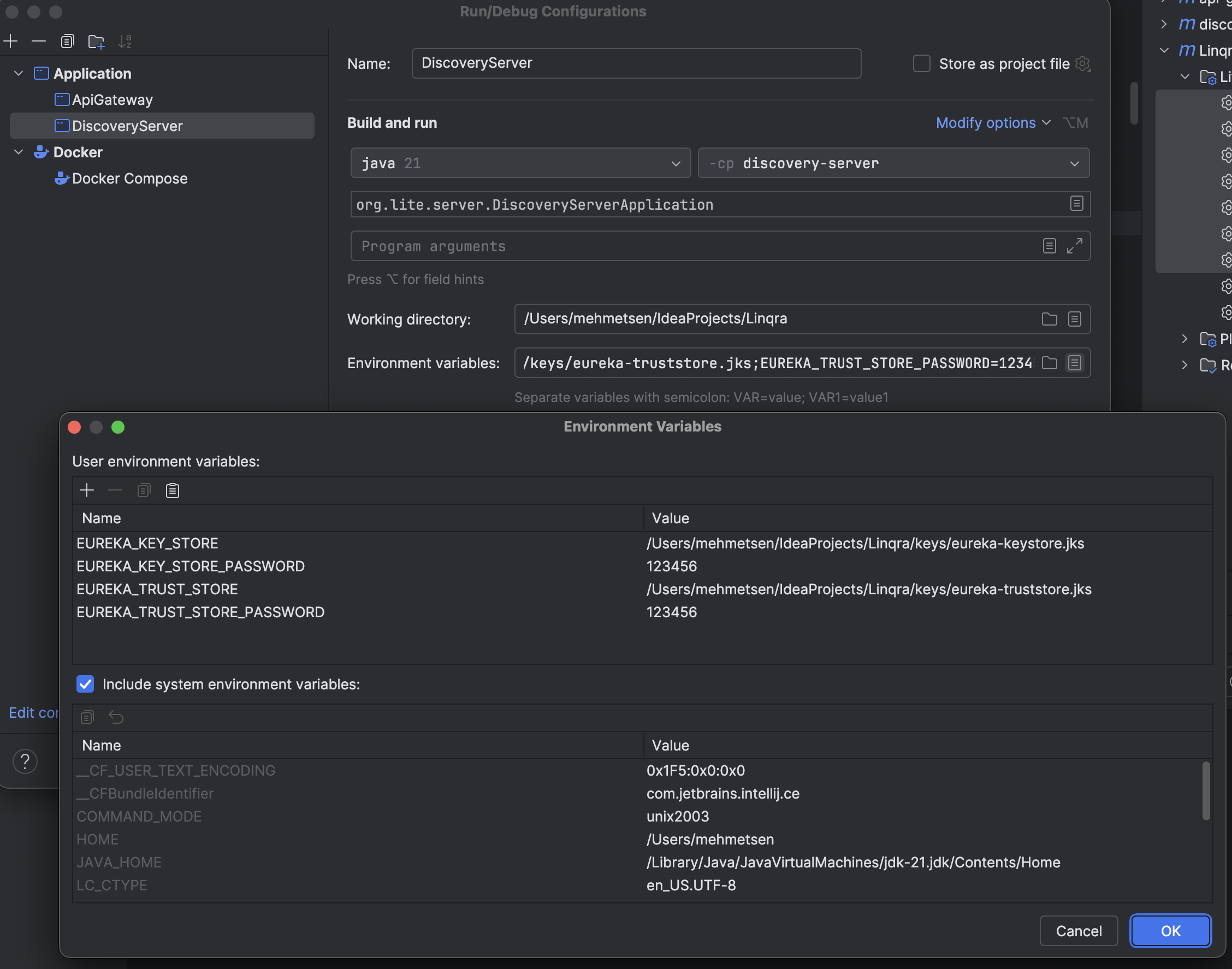
Make sure the paths in your environment variables match your actual project structure.
API Gateway Configuration
- Open Run/Debug Configurations in IntelliJ
- Create a new Application configuration
- Configure the following settings:
Basic Settings
- Name:
ApiGateway - Main class:
org.lite.gateway.ApiGatewayApplication - Working directory: Your project root directory
VM Options
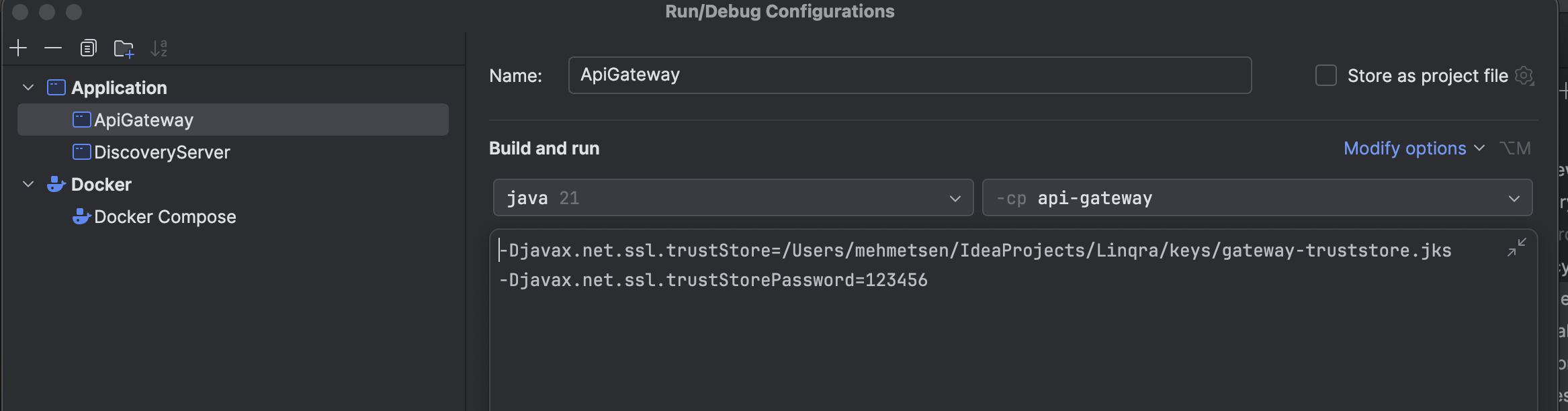
Environment Variables
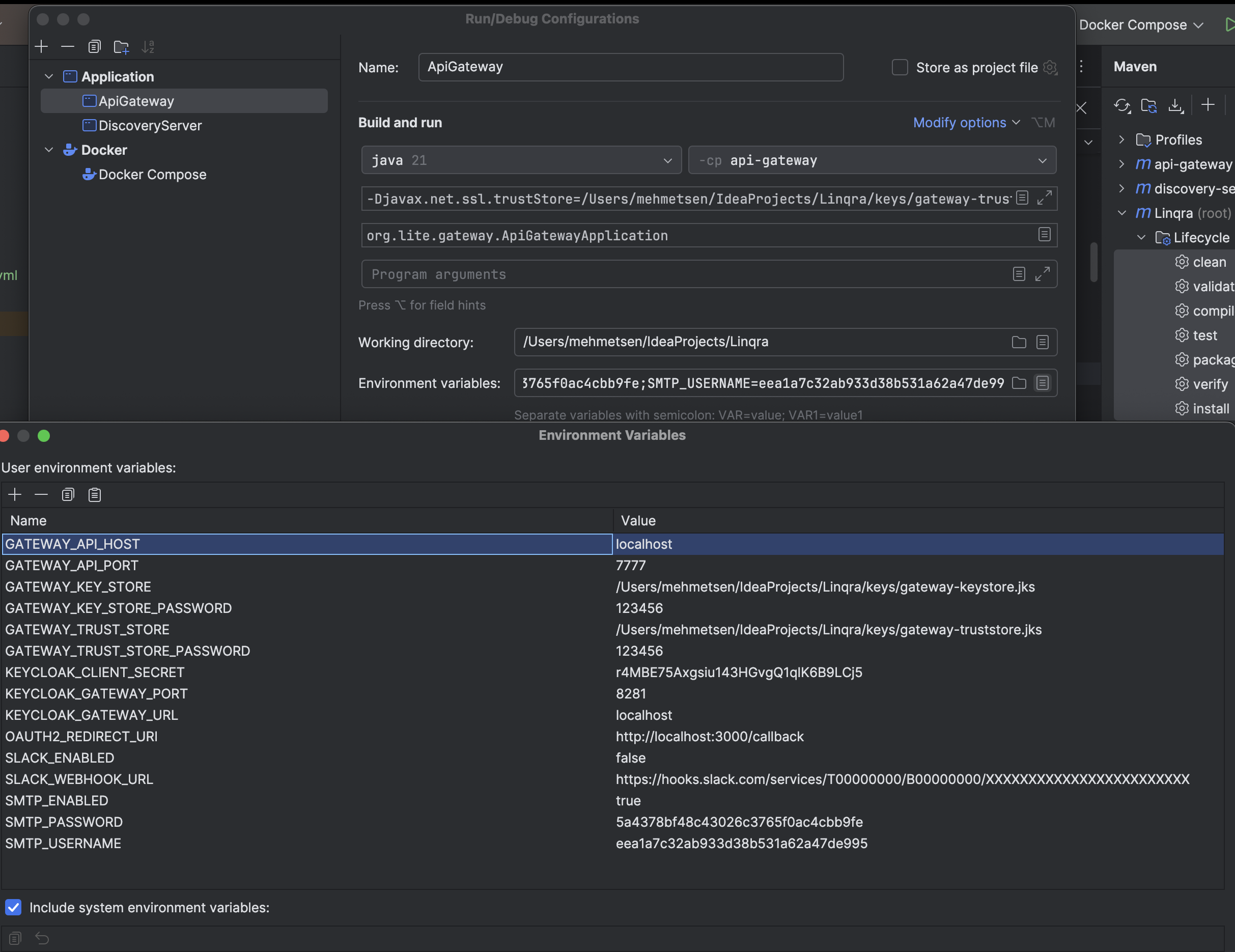
Make sure to:
- Adjust all file paths to match your project structure
- Update the Keycloak settings according to your setup
- Leave Slack and SMTP settings as disabled (
false) as these features are not yet implemented
Docker Configuration
Setting up Docker in IntelliJ
- Open Run/Debug Configurations in IntelliJ
- Create a new “Docker Compose” configuration
- Configure the following settings:
- Name:
Docker Compose - Compose files:
./docker-compose.yml - Remove orphans on
down
- Name:
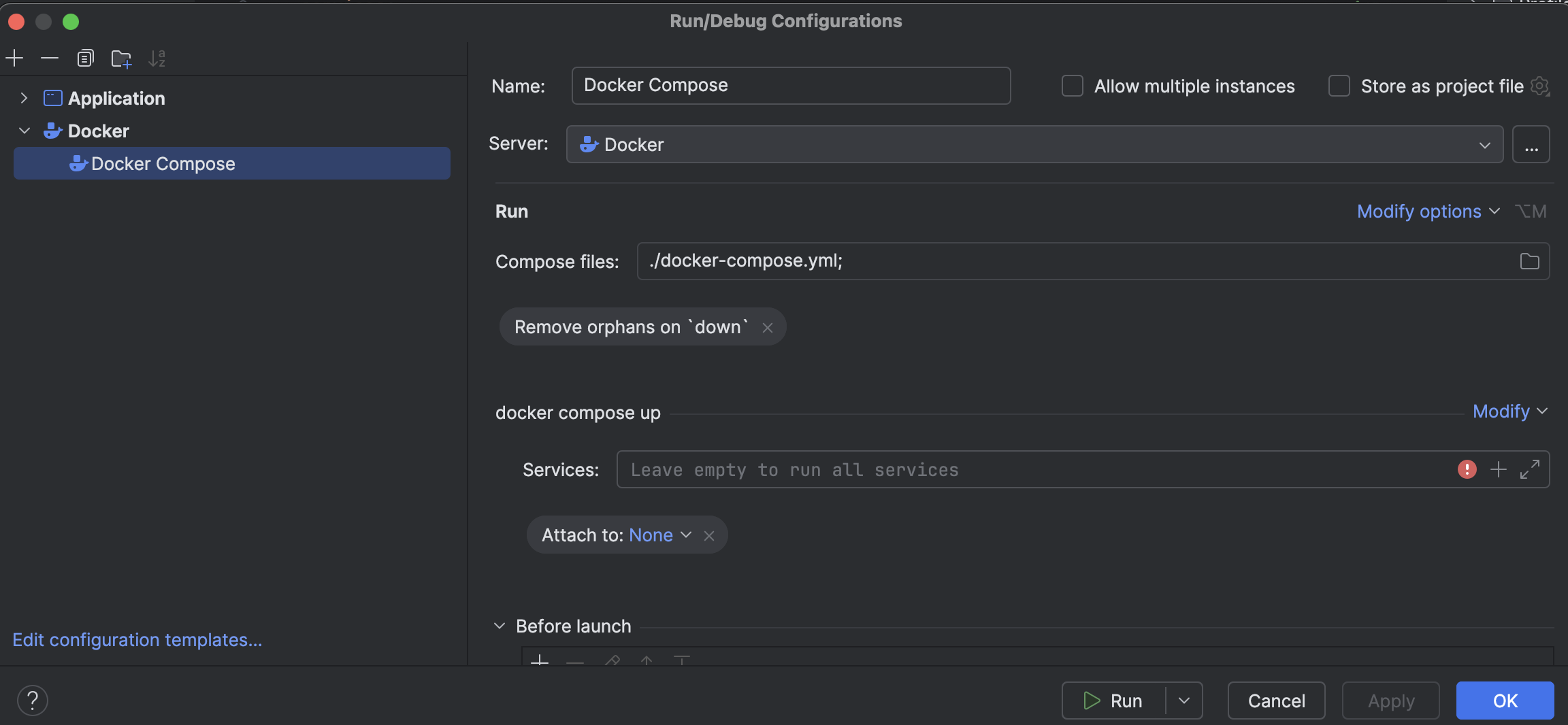
Running Docker Services
After starting the Docker Compose configuration, you should see the following services:- keycloak-service
- mongodb1, mongodb2, mongodb3
- pgadmin-service
- postgres-service
- redis-service
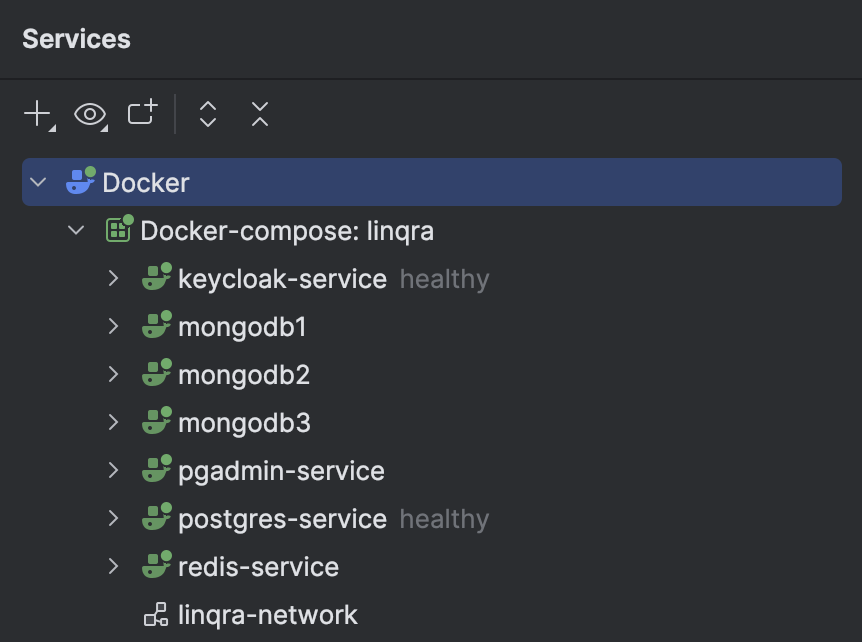
Verifying Services
1. Keycloak
- URL:
http://localhost:8281/ - Default credentials:
- Username:
admin - Password:
admin
- Username:
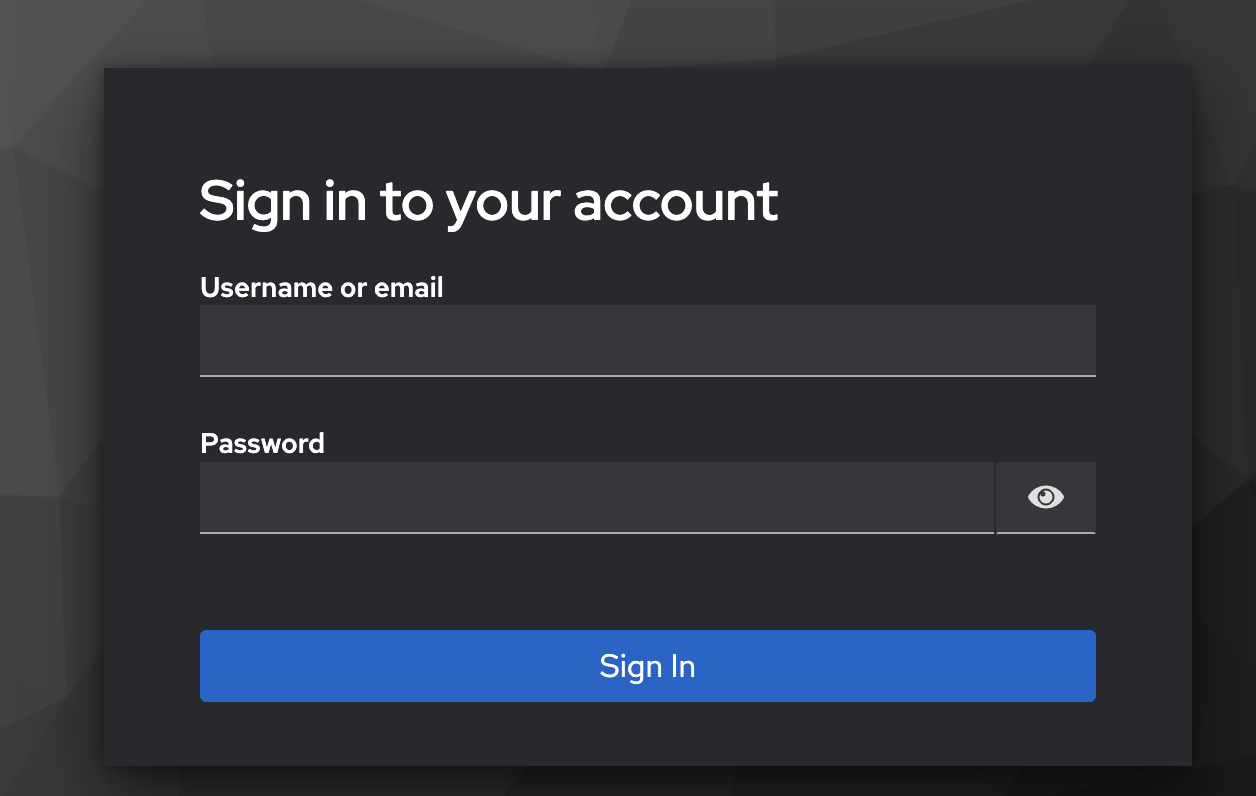
After verifying the Keycloak service is running, you’ll need to configure it for use with Linqra. Follow our detailed Keycloak Configuration Guide which includes:
- Creating the Linqra realm
- Setting up the gateway client
- Configuring roles and permissions
- Setting up client scopes
- Configuring service accounts
2. Eureka Discovery Server
- URL:
https://localhost:8761/ - Verify that services are registering correctly
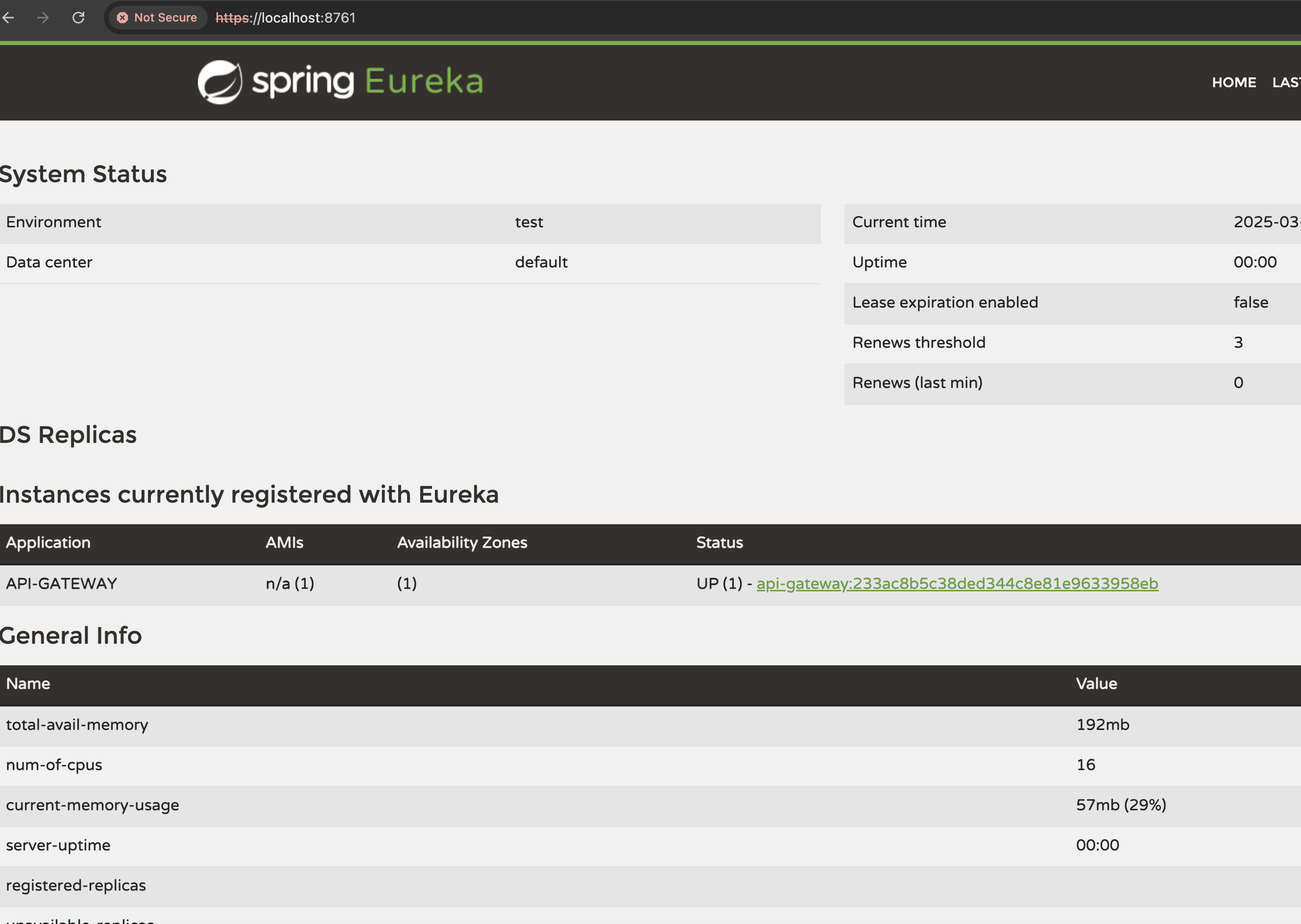
3. MongoDB Replica Set
Connect using MongoDB Shell: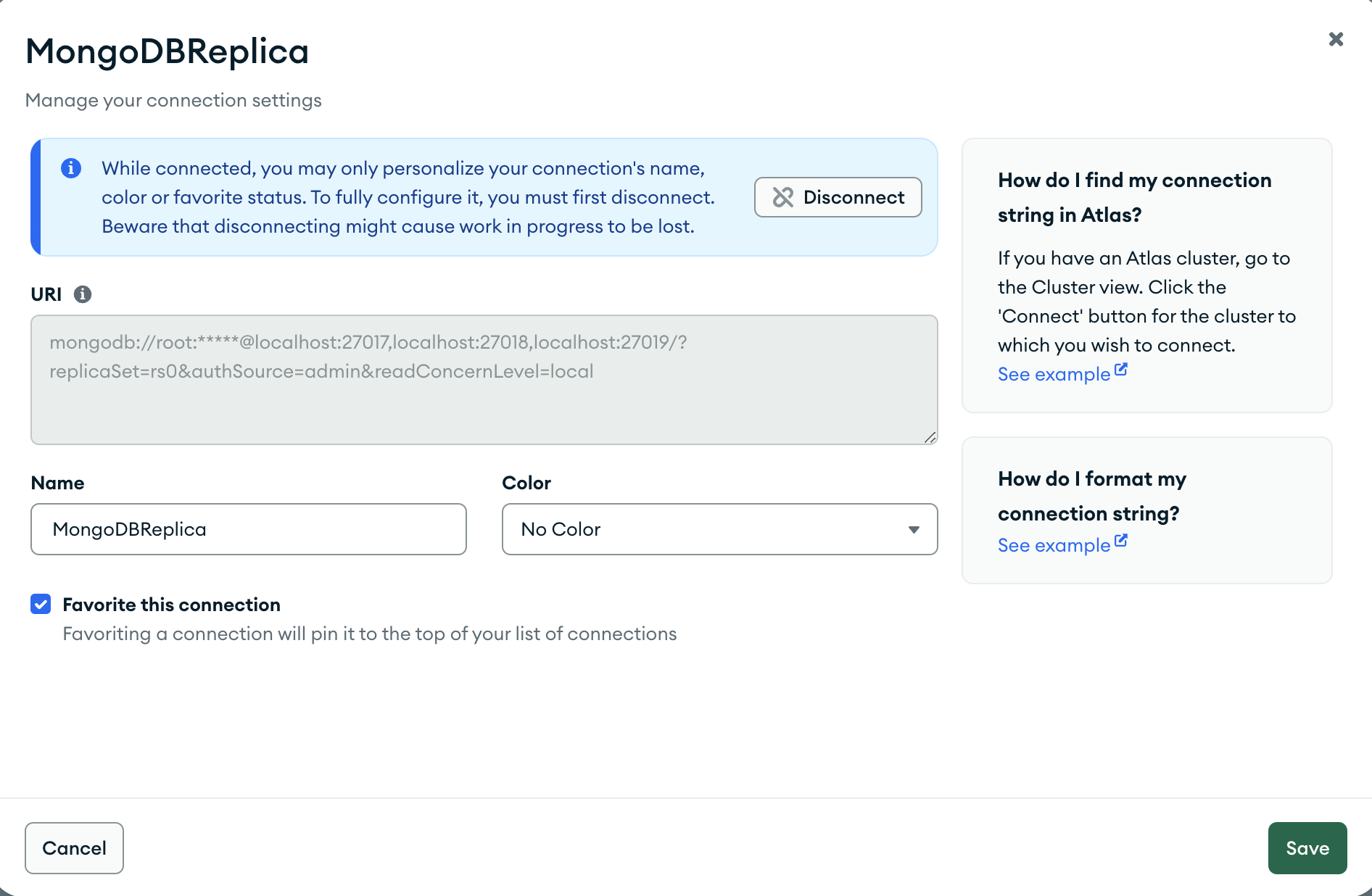
For detailed MongoDB setup and configuration, refer to the MongoDB Configuration section.
4. Redis
Verify Redis connection through Redis CLI or RedisInsight: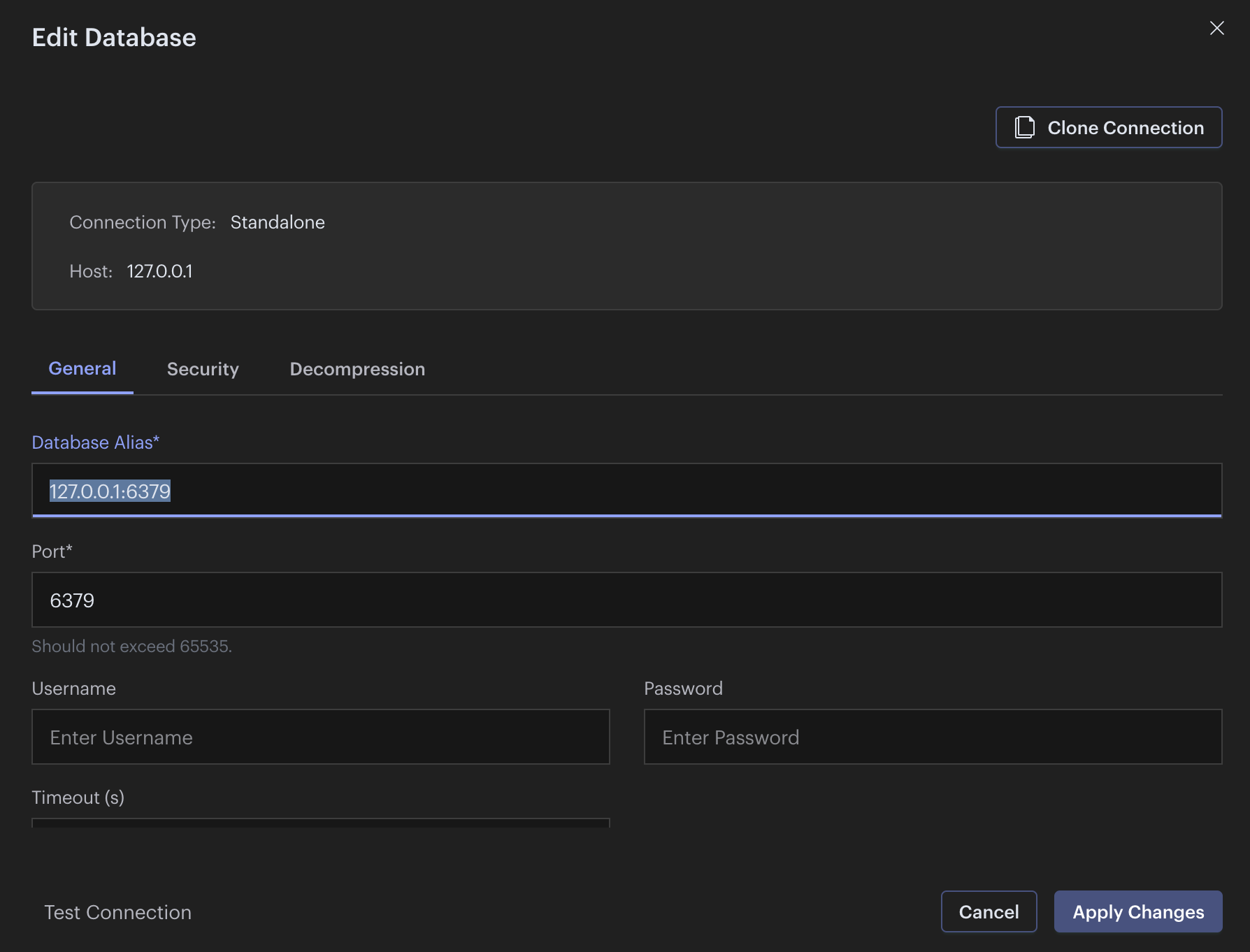
Service URLs and Ports
| Service | URL | Port |
|---|---|---|
| Keycloak | http://localhost:8281 | 8281 |
| Eureka | https://localhost:8761 | 8761 |
| MongoDB Primary | localhost:27017 | 27017 |
| MongoDB Secondary 1 | localhost:27018 | 27018 |
| MongoDB Secondary 2 | localhost:27019 | 27019 |
| Redis | localhost:6379 | 6379 |
| PostgreSQL | localhost:5432 | 5432 |
| pgAdmin | http://localhost:9090 | 9090 |
All services are configured to run on a custom Docker network named
linqra-network for secure inter-service communication.Web Application Setup
The Edge Service provides the frontend React application for Linqra. After setting up the backend services, you can set up the React web application.Running the Edge Service
Navigate to the edge-service directory and start the development server:http://localhost:3000/login
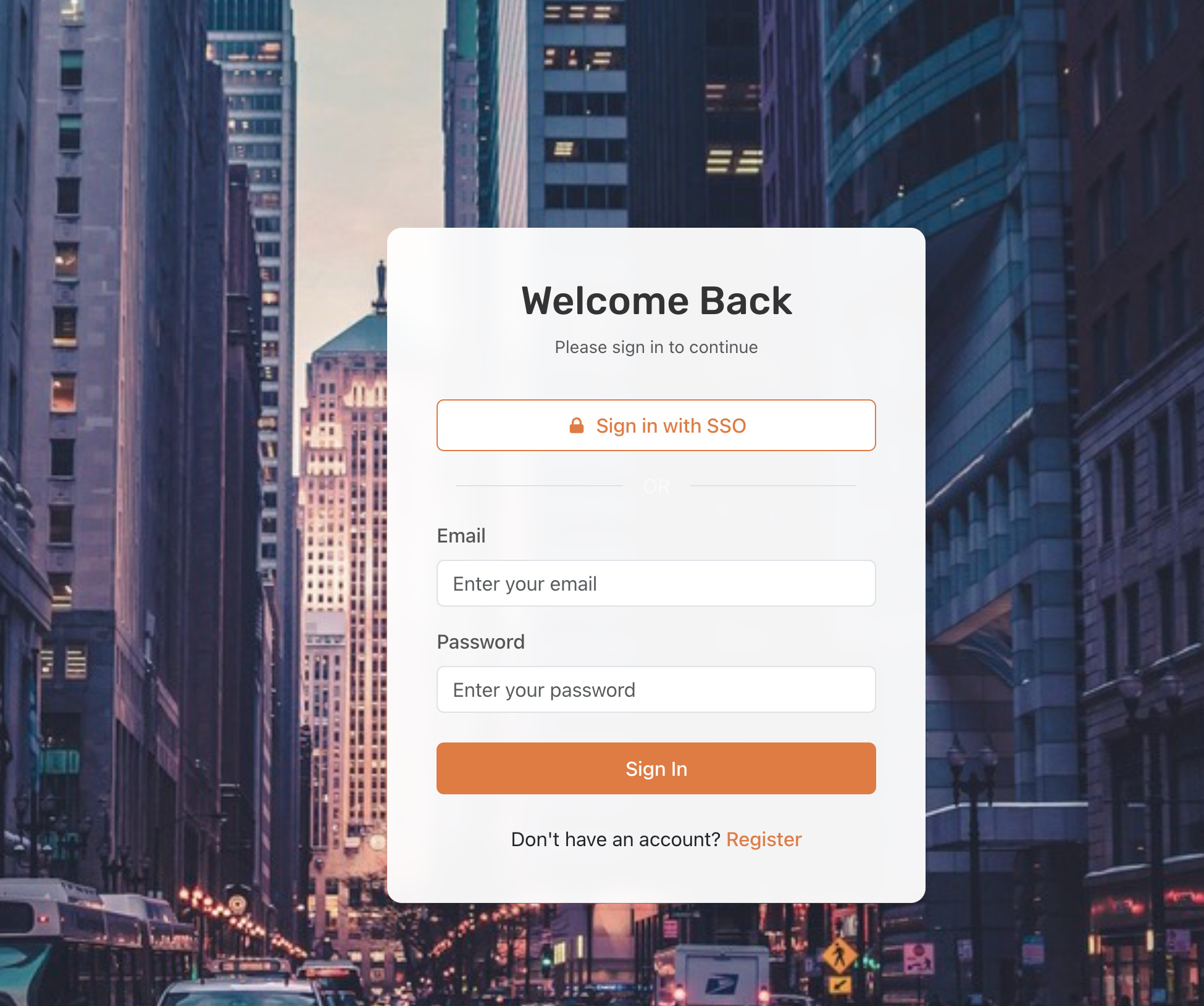
The web application is configured to connect to the local services you’ve already started. Make sure Keycloak, API Gateway, and other required services are running before accessing the web application.
Next Steps
This quickstart guide covered how to set up and run the core services required for Linqra development:- Setting up IntelliJ configurations for Discovery Server and API Gateway
- Running the backend infrastructure with Docker (MongoDB, Redis, Keycloak, PostgreSQL)
- Starting the React web application (Edge Service)
Advanced Development
For more detailed information about development workflows, client-specific applications, and advanced configuration, refer to our Development Guide.The Development Guide includes:
- Code formatting standards
- Testing procedures
- CI/CD integration
- Client-specific configuration
- Troubleshooting common development issues

